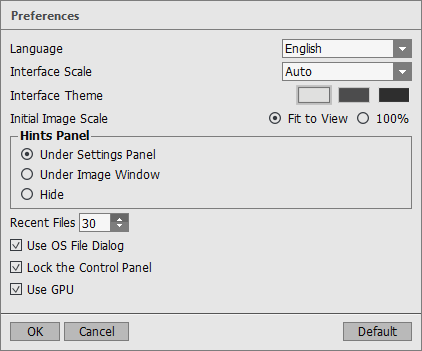Program Preferences
The button  opens the Preferences dialog box. It looks like this:
opens the Preferences dialog box. It looks like this:
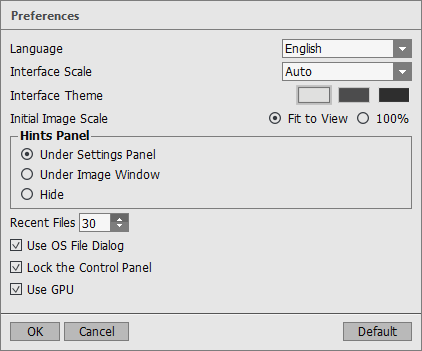
-
Language. Change the program language by selecting another from the drop-down list.
-
Interface Scale. Choose the size of the interface elements. When it is set to Auto, the program workspace will automatically scale to fit the screen resolution.
-
Interface Theme. Select the style of the program interface: Light, Gray or Dark.
-
Initial Image Scale. This parameter defines the way the image is scaled in the Image Window after opening. The parameter can take one of two values:
- image scaling Fit to View. The scale adjusts so that the image will be completely visible in the Image Window;
- if the option 100% is checked, image doesn’t scale. Generally, when the scale = 100%, only part of the image will be visible.
-
Hints Panel. You can choose how the hints will be shown:
-
Recent Files (available only in the standalone version). The number of recent documents sorted by time. Maximum: 30 files.
Right mouse click on the icon
 to show the list of the recent background images; on the icon
to show the list of the recent background images; on the icon  to show the list of the recent foreground images.
to show the list of the recent foreground images.
-
Use OS File Dialog check-box. You can check this option if you want to use the System Open/Save Dialog. By default, the AKVIS File Dialog is used.
-
Lock the Control Panel check-box. It disables the possibility to hide/show the top panel. If the check-box is selected the panel is always visible. Uncheck the option to unlock the panel, and you will be able to hide/show it by clicking on the small triangle button (in the middle of the panel). The minimized panel will be shown when moving the cursor over it.
-
Use GPU. The check-box lets you turn on GPU acceleration. If your computer does not support GPU acceleration the check-box will be disabled.
To save changes made in the Preferences window press OK.
If you need, click on the button Default to come back the default settings.
![]() opens the Preferences dialog box. It looks like this:
opens the Preferences dialog box. It looks like this: