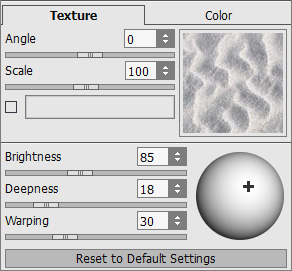
You can apply a new texture to the selected object. Adjust the parameters in the Settings Panel in the Texture tab.
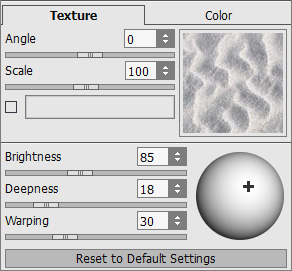
The built-in Texture Library has a great variety of textures. To open the Texture Library you should double-click with the left mouse button on the square with a texture. All textures are divided into groups: stone, fabric, flowers, etc. To select a pattern you should first select a group from the group tree and then double-click the required texture with the left mouse button.
You can also use your own textures. To load your image as a texture into AKVIS Decorator, you should open the Texture Library, press the button ![]() and select your texture in the dialog box.
and select your texture in the dialog box.
To come back to the Settings Panel without selecting a texture, just press the button ![]() .
.
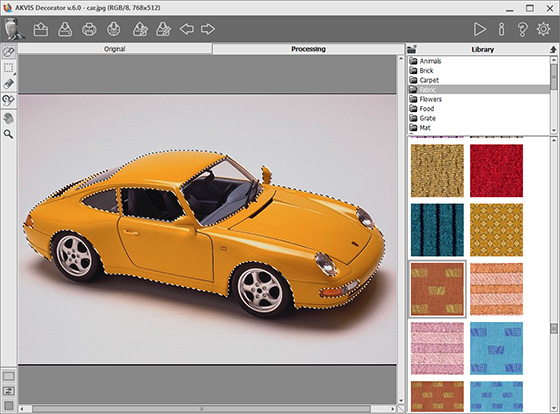
Adjust the Angle, Scale and Color of the selected texture.
 |
 |
 |
| Angle = 0 | Angle = -45 | Angle = -90 |
 |
 |
 |
| Scale = 50 | Scale = 100 | Scale = 155 |
To change the color of a texture you should first activate the check-box near the color plate. Click on the plate to activate the eyedropper tool, double click to open the selection color dialog.
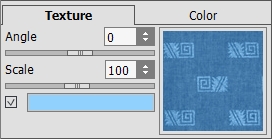
 |
 |
 |
| Original color | Blue color | Rosy color |
Adjust the parameters that influence the way the texture is applied to the object:
 |
 |
| Brightness = 70 | Brightness = 120 |
 |
 |
| Deepness = 5 | Deepness = 35 |
 |
 |
| Warping = 10 | Warping = 90 |
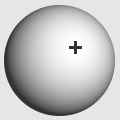
Сlick the Reset to Default Settings button to restore the original settings.