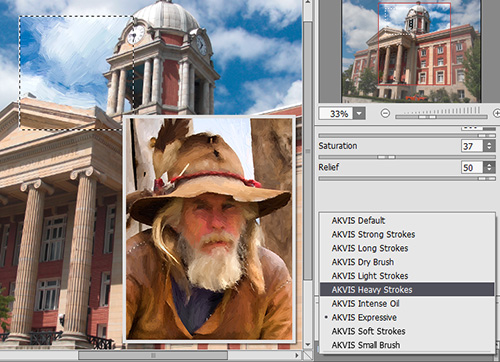
AKVIS ArtWork comes with a number of ready to use presets for all styles and effects. The software also lets you save your own presets. When moving a cursor over an AKVIS preset in the drop-down list, the sample appears in the small window on the left side of the list.
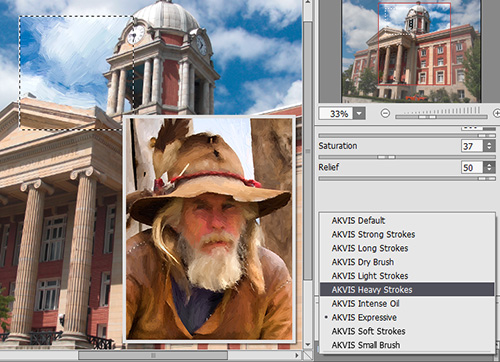
Every effect contains its list of the presets; each preset keeps the settings of all tabs.
You can apply one of the AKVIS presets or modify the parameters to achieve the desired result. To process the image with a certain preset, select it from the list and press ![]() .
.
To create your own preset, adjust the settings, type a name for the preset, and press Save.
To return to the default settings of the selected preset, press Reset.
To delete your preset, choose it from the drop-down list, and press Delete.
The AKVIS built-in presets cannot be removed.
You can save your presets to a .artwork file with ![]() . To load presets from the file use
. To load presets from the file use ![]() .
.
Read more how to import and export user presets.
Note that you should import and export presets for each style separately.