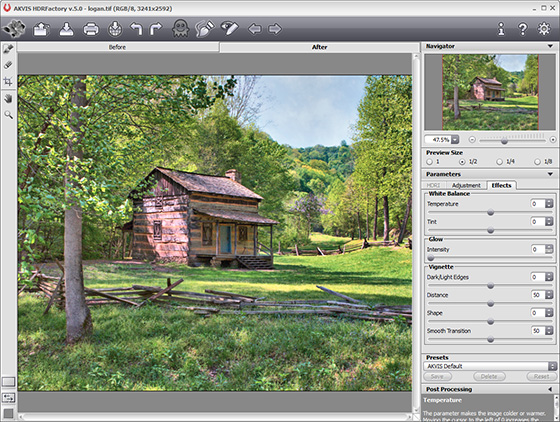
Result With Default Settings
The parameters under White Balance help correct color hues and change the mood of a photo by adjusting its cool or warm tones.
- Temperature (-100 to 100) makes the image colder or warmer. Moving the cursor to the left of 0 increases the number of cool (blue) tones, while moving it to the right of 0 increases the number of warm (yellow) tones.


Temperature = -50 Temperature = 50 - Tint (-100 to 100) adjusts the tint of the image. The default value is 0. Negative values for this parameter give the image a green hue while positive values add magenta to the image.


Tint = -50 Tint = 50
Glow adds a soft glow effect by creating a blurred layer above the source image. When these layers are blended together it results in a surreal appearance.
- Intensity (0-100) defines the strength of the glow effect.


Glow Effect
(Hover the cursor over the picture to see the original image)
The parameters under Vignette lighten or darken the edges of the photo. This effect helps centrally located objects to be the focus of the image.
- Dark/Light Edges (-100 to 100). This parameter determines how much the edges will be darkened or lightened. At negative values edges are darkened, while positive values lighten the edges.


Dark Edges Light Edges - Distance (0-100) determines how far from the center of the image shading will begin.


Distance = 5 Distance = 50 - Shape (-100 to 100) affects the form of the unshaded area of the image. At negatives values it takes the form of a rectangle with rounded edges, while at positive values it takes the form of a circle.


Shape = -50 Shape = 50 - Smooth Transition (0-100) adjusts the smoothness of the boundary between the shaded area and the central part.
Increasing the value increases the fading effect.


Smooth Transition = 10 Smooth Transition = 50
Processing starts immediately after any parameter is adjusted, and any changes are displayed in real time, in the After tab.
Here is our result:

Result