- If you work with the standalone edition:
The dialog box Select Files to Open appears if you click on the button ![]() on the Control Panel or using the key combination Ctrl+O on Windows, ⌘+O on Mac.
on the Control Panel or using the key combination Ctrl+O on Windows, ⌘+O on Mac.
The program supports images in the JPEG, TIFF, BMP, PNG, and RAW formats (CRW, NEF, ORF, PEF etc - see the full list here). You can also drag the required image into the workspace of the program.
- If you work with the plug-in:
Open an image in your photo editor by calling the command File -> Open. Call the AKVIS HDRFactory plug-in. For this purpose in Adobe Photoshop select the menu item Filter –> AKVIS –> HDRFactory; in Corel PaintShop Pro select Effects –> Plugins -> AKVIS –> HDRFactory; in Corel Photo-Paint select Effects -> AKVIS –> HDRFactory.
In plugin as well as in the standalone edition, you can process one single image loaded from the image editor or create an HDR image from the series of shots. To work with HDRI tab in the plugin you should open the full set of photos by clicking on ![]() .
.
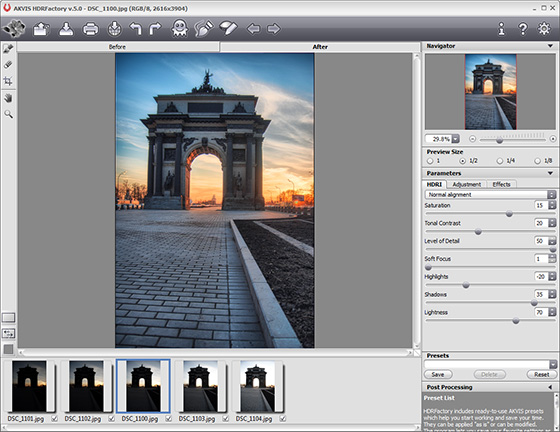
This parameter sets the image size at the preliminary processing stage and can have the following values: 1, ½, ¼, and ¹/8. At value = 1, the size of the original image (its width and height) do not change. At value = ½, it is reduced twice, at value = ¼, it is reduced by 4 times, at value = ¹/8 – by 8 times. The processing time is reduced accordingly.
The Preview Size parameter is an auxiliary tool, it does not influence the real size of the image. The original image will stay the same and all details of the original image will be kept.
This parameter speeds up the pre-processing stage when one tries different settings to obtain the best result. It is useful with photos that do not require close attention to every detail and it is enough to see the general outcome (for example, when processing photos for printing in the standard size).
Note: Once you have adjusted the parameters, it is recommended to try the processing with Preview Size = 1 to make sure that the best settings are chosen.
Also, here you can continue working with series of shots and apply additional processing to the High Dynamic Range image which you got in 1st tab.

Note: The HDRI, Adjustment, and Effects tabs have the common list of presets. When a new preset is created it will be available in all tabs and will contain all their settings.
When moving a cursor over a preset in the drop-down list, the quick result appears in the Preset Preview window.
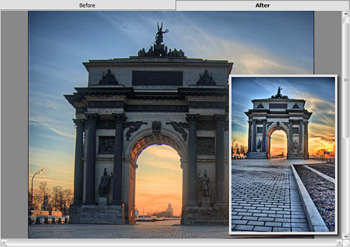
To process the image with a certain preset, select this preset from the list. The image will be automatically processed with the preset's settings.
Next time you launch the program, these settings will be used by default. If you change the parameters you can return to the initial settings of the selected preset by clicking on Reset.
To delete a preset, select it from the list and click on the button Delete.
In the standalone version, you can also print your result using ![]() .
.
- If you work with the standalone program:
Click on the button ![]() to open the Save As dialog box. Enter a name for the file, choose the format (TIFF, BMP, JPEG or PNG) and indicate the target folder.
to open the Save As dialog box. Enter a name for the file, choose the format (TIFF, BMP, JPEG or PNG) and indicate the target folder.
- If you work with the plugin:
Apply the result by pressing ![]() . The AKVIS HDRFactory plugin will close and the picture will appear in the photo editor's workspace.
. The AKVIS HDRFactory plugin will close and the picture will appear in the photo editor's workspace.
Call the Save As dialog box using the command File -> Save As, enter a name for the file, choose the format and indicate the target folder.